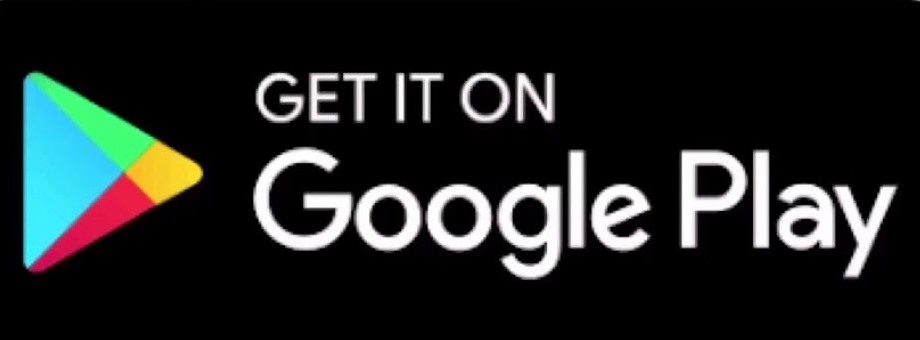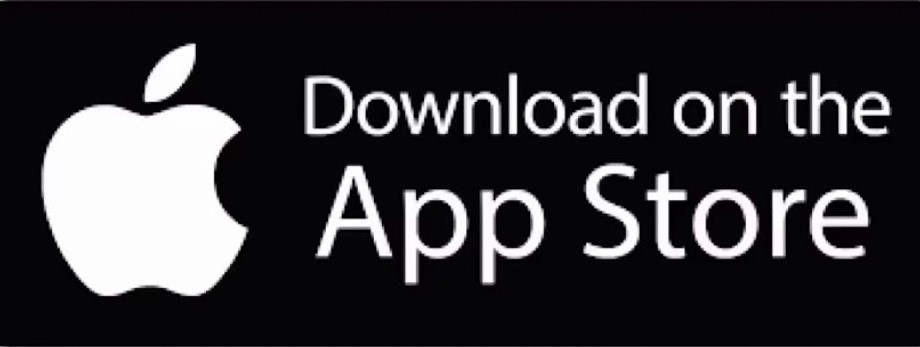Top Topics
- ¿Cómo alargar la vida de un móvil?
- Todas las aplicaciones de Google que puedes usar en el móvil
- ¿Qué es un móvil reacondicionado?
- Ponturecarga regresa con las mejores ofertas: ¡Descubre todas las novedades!
- CUBACEL PROMO FROM MAY 24 TO 31.… ❇️RECHARGE WITH PONTURECARGA.COM❇️
- Línea CubacelTur, tarjeta ❇️ SIM con Datos, SMS y Voz para Turistas en Cuba ❇️
- Promoción de Cubacel “Día de la Madre” desde el 6 al 12 de Mayo
- Nauta Hogar con Modem uSIM: «Todo lo que debes saber sobre la Promo de ETECSA»
- Cómo configurar APN Nauta para acceso a Internet en Cuba con 3G/4G/LTE, Android o iPhone
- ¿Cómo saber si tu celular está bloqueado por la compañía antes de viajar a cualquier país?
- Cómo usar tu iPhone o teléfono Android como punto de acceso móvil
- Las frecuencias en las que recibes la señal de tu móvil, ❇️ aprende a identificarlas ❇️.

By Ponturecarga - 09/07/2024
How to use your iPhone or Android phone as a mobile hotspot
Don't have Wi-Fi? No problem. Use your phone to give your tablet, computer, and other devices access to the Internet. Especially if you're on a trip and your companions' phones are blocked by the company, as we explain in this article that you can check out: How to know if your cell phone is blocked by the company before traveling to any country?
No matter what phone you have, it can probably be used as a mobile hotspot. If you have a modern smartphone, such as the iPhone 14 Pro Max or the Galaxy S23 Ultra, you can also have a mobile hotspot, which allows you to connect your computer, tablet, smart TV, and other devices to the Internet. This is useful when you don't have access to Wi-Fi, but still need the Internet.
A mobile hotspot works just like your home Wi-Fi. All you have to do is turn on the hotspot and connect to it with your other device using the hotspot password. Your phone, acting as a hotspot, shares its 4G or 5G cellular network with your other device, giving it an internet connection and allowing you to browse the web.
How to set up Hotspot or HostPot?
It may not be as fast as regular Wi-Fi, but in a pinch, a hotspot can help you quickly share a document via email, download something, or read the latest news. If you've never set up a hotspot on your phone but want to learn, here's everything you need to know.
While you're here, check out the best cell phone plans of 2024, as well as the best unlimited data plans for this month: https://ponturecarga.com/recarga
Does your phone support a mobile hotspot?
While your phone may have the ability to become a mobile hotspot, that doesn't necessarily mean you have the phone plan or data available to enable it. The easiest way to check is to go online and check your phone plan or call and ask. Many phone plans (monthly and prepaid) include a high-speed mobile hotspot at no additional charge. However, they are usually capped, so once you go over your monthly high-speed allotment, your speed will be throttled to lower speeds, but you can still use the hotspot unlimitedly.
There are also add-ons you can include in your phone plan that can give you more high-speed hotspot data, in case you use hotspots frequently. Check your carrier's phone plan and read up on your specific hotspot plan to see what it offers.
Setting Up a Hotspot on Your iPhone
It's pretty simple to turn on mobile hotspot on your iPhone. In Settings, go to Personal Hotspot and you should turn on “Allow Others to Join.” Below that, you'll see the default password required to connect to your hotspot. You can change this password to anything you like, but it must be at least eight characters long.
Mobile Hotspot Feature on iPhone
While I personally leave it turned off, you can turn on “Maximize Compatibility” to make sure your device connects to the hotspot. However, internet performance may be reduced because of this.
Ways to connect to your hotspot
The most popular way is via Wi-Fi. On your computer or other device, go to Wi-Fi options, find your iPhone’s name, and enter the hotspot password. That will connect you to your hotspot and give your other device internet access. If you don’t know your iPhone’s name, go to “General > About > Name.”
You can also connect your iPhone to your computer using a cable, such as a Lightning to USB cable, to use the hotspot. Once it’s plugged in, choose your iPhone from the list of network services in your settings and enter the hotspot password.
Finally, you can connect the two devices via Bluetooth and use the hotspot that way.
Whichever option you choose, you'll know the hotspot connection is successful if you see the hotspot symbol (two green rings) at the top of your iPhone.
How to use a mobile hotspot on your Android phone?
The process for setting up a mobile hotspot on your Android device is very similar to that on the iPhone.
On your Android, go to Settings > Connections > Mobile Hotspot & Tethering. You now have several options for sharing your phone's Internet connection:
• Mobile Hotspot - Using Wi-Fi
• Bluetooth Tethering - Using Bluetooth
• USB Tethering - Using a USB cable
• Ethernet Tethering - Using a USB Ethernet adapter
While all of the options will work for sharing your phone's Internet connection, you can use the hotspot to connect to your iPhone via Wi-Fi.
Phone, a popular option is mobile hotspot, so tap on it to set it up.
First, turn it on, then set the network name and password if needed. You can also change the band (2.4GHz is the default) for better performance.
Mobile Hotspot Feature on Android
The mobile hotspot feature is much the same on almost all phone models. If you have a different Android phone, the setting may be somewhere else, so just type “hotspot” into your settings if you can’t find it.
Once everything is set, you can move to your computer, laptop, or other device, open the Wi-Fi settings, find the hotspot name, and enter the password. This will connect your Android’s internet to your other device – you can connect up to 8 more devices, but your connection may be very slow if you take that route for all of these devices.
Internet Access in Cuba – Wi-Fi in Cuba in 2024
This may be the first question you ask yourself about traveling to Cuba. Is there Internet in Cuba for tourists? Is there Wi-Fi in Cuba? The good news is that there are more than 1100 public places where you can get Internet and Wi-Fi in Cuba in 2024. The bad news is that it is not free.
You can access the Internet through terminals in ETECSA Cuba offices or other public spaces, such as parks, and you can usually get Wi-Fi in Cuba. There is Wi-Fi in parks, browsing rooms in some public spaces, and other public places. In addition, you now have the option of mobile access: a tourist SIM card that you can use for up to 30 days within Cuba, you can also buy it from our site, check out everything about this type of line: CubacelTur Line, SIM card with Data, SMS and Voice for Tourists in Cuba.
Now in 2024 an eSIM for Cuba is added, stay tuned as we will soon be publishing an article about it, so do not hesitate to subscribe to our site. We strongly recommend that you purchase one of these alternatives before leaving home and pick them up in Cuba upon your arrival, and you should also consider using the mobile hotspot with your travel companions.